For 25 years (sheesh! That's a long time--showing my age) I have always had a particular way to manage my computers' operating system in a full-proof manner to allow for fallbacks. "If something fails--revert".
This includes, at the very least, a RESTORE partition, ideally a RESTORE drive, such as a 2nd m.2 SSD drive. In the latest two PC builds, and moving forward, I will always have an entirely separate m.2 drive on my system as opposed to a system restore partition.
When I purchased my latest PC this year, a Mini PC, it took a lot of trial & error, coming from my custom tower build from five years ago which detected the network card and automatically installed the majority of the system's drivers. My goal was to go small but efficient for what I do on my PC in everyday life, such as minimal gaming requirements and business applications.
The biggest issue with this Mini PC was the Windows 10 install (I always skip every other Microsoft Windows generation, including Windows 11). The Intel NUC 12 Enthusiast install doesn't have detectable network drivers installed automatically, so I had to create a "default" local Windows admin account in the setup process to install the drivers, install the drivers, enable the local Administrator account to enable the ability to create a Windows 7-based backup image, and finally add my Microsoft 365 Entra account as an administrator to continue with my default Windows profile. A LOT of hoops to jump through just to get through the normal Windows install process that I was used to on my custom build of the recent past.
I work from home so I was dealing with both my personal Microsoft 365 account and my work Microsoft 365 account which battled for rights to control my workstation. Last weekend, I realized that my personal Microsoft 365 account didn't have the same Windows permissions as my work account does which to me was a "no no". So I decided to reinstall & start from scratch.
During the process I discovered an important key to the Windows 10 installation process that glued everything together and made it seamless: Copy the Intel NUC 12 Enthusiast network driver (a simple .inf file) to the Windows 10 installation media (USB in my case) and install it during the partitioning process. Select BROWSE, then pick the inf file--can be in any folder on the installation disk or other partition, or media. I copied the driver to my RESTORE m.2 drive so it's always there, even if I don't have it on the USB installation media. This allowed me to sign into my Microsoft 365 account during setup and avoid creating a useless local Windows profile just to install the drivers, install the drivers from my Microsoft 365 account automatically, and saved A LOT of time manually installing all the drivers from a local admin account before switching to my M365 account which had to be added manually in Windows 10 account options.
One caveat--my 4th of 5 monitors didn't install since it connects over the Thunderbolt USB-C port. This required updating the Intel NUC's ARC video driver from the support website. Windows said, "a newer version is installed, are you sure you want to update this driver?". YES! Installed the Intel ARC driver available on the support site and monitor 4 popped right up into business!
First things first, do yourself a favor. TURN OFF BITLOCKER! Otherwise, your Windows & RESTORE drive will be encrypted, and you might not be able to backup/restore. This appears to automatically be enabled due to the fact that Windows sees the Intel NUC 12 Enthusiast hardware as to being on a mobile platform as opposed to a desktop.
Also, disable the Windows 11 automatic update by updating the registry per the linked REGEDIT file. Just download, unzip, and select to RUN and it will add a registry edit to disable automatic Windows 11 upgrades.
Once you have the basics installed--drivers & Windows settings from the CONTROL PANEL, make a backup to the 2nd drive. (Download and unzip the backup link and select the resulting shortcut to make a backup image--be sure to first enable the local ADMINISTRATOR account in Windows COMPUTER MANAGEMENT > LOCAL USERS AND GROUPS > USERS > ADMINISTRATOR user and give it a password in Windows first in order restore--it won't accept your M365 account since you won't be authenticated online during the backup/restore process.)
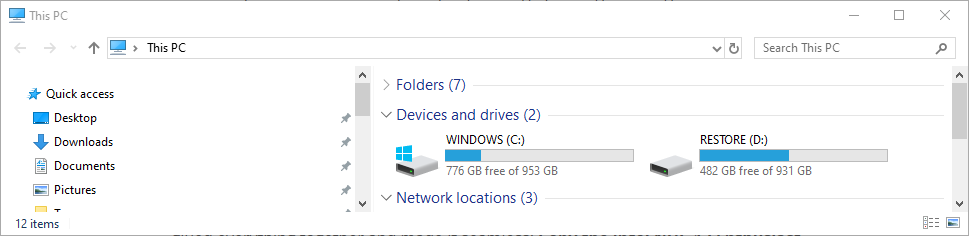
Now you can install all of your usual applications and if you mess up, you can revert back to the basic Windows install if something unexpected occurs by navigating in Windows 10 to ALL SETTINGS > UPDATE & SECURITY > RECOVERY > ADVANCED STARTUP > RESTART NOW > TROUBLESHOOT > ADVANCED OPTIONS > SYSTEM IMAGE RECOVERY. It will reboot, ask for the ADMINISTRATOR password, and allow you to restore from the latest backup. You will need a USB wireless keyboard or a hardwired keyboard to move forward with the restore process. Dependent upon your PC's motherboard, bluetooth will likely not be available.
Once the basics are installed--for me, Spotify, Call of Duty Modern Warfare, Paint.net, Edge browser settings, Office, etc.--make another backup.
From there, I tweak settings. I always forget something, so I keep a To Do list on ironically, Outlook's "To Do" app, of things that I notice that I forgot to update and (always) RESTORE first, then UPDATE, then BACKUP via Windows image backup and check them off the list. Another consciously manipulated restore point.
Call me "anal", but these are all the things you don't have to do the next time you have to restore from backup, so everything is up to date when doing so. BUT ALWAYS RESTORE FROM BACKUP before updating--you could have gotten a virus in your normal day activities, so make sure you're updating a CLEAN, known-good, backup image.

